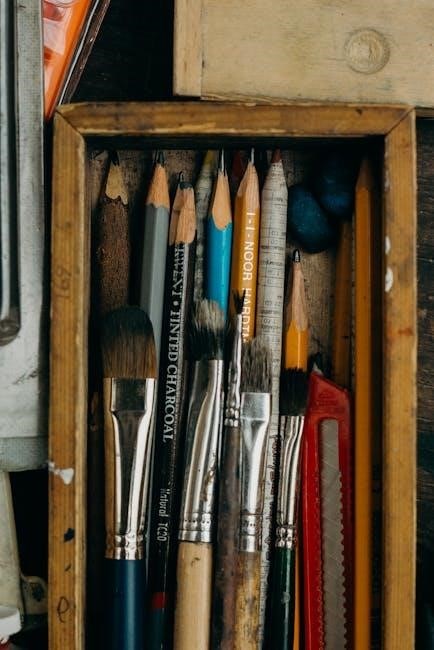Cutadapt is a versatile open-source tool designed for removing adapter sequences from high-throughput sequencing reads. It supports various adapter types, including primers and poly-A tails.
1.1 Overview of Cutadapt and Its Purpose
Cutadapt is a powerful tool for identifying and trimming adapter sequences from high-throughput sequencing reads. It ensures accurate data processing by removing unwanted sequences, improving downstream analysis. Its flexibility supports various adapter types, including primers and poly-A tails, making it a cornerstone in bioinformatics workflows.
1.2 Key Features and Capabilities
Cutadapt offers robust adapter-trimming, filtering, and read-modifying functionalities. It supports multiple adapter types, including anchored and non-anchored sequences, and enables quality-based trimming. The tool handles various input formats, including compressed files, and supports parallel processing for efficient data handling, making it a versatile solution for sequencing data preparation.
Installation and Setup
Cutadapt can be installed via pip, conda, or from source. Ensure system requirements are met, then verify installation by checking the version using `cutadapt –version`.
2.1 System Requirements and Dependencies
Cutadapt requires Python 3.6 or later and works on Linux, macOS, and Windows. It relies on standard library modules, with optional dependencies like Cython for improved performance. No external software is needed for basic functionality.
2.2 Installation Methods (pip, conda, source)
Cutadapt can be installed via pip using pip install cutadapt, conda with conda install -c conda-forge cutadapt, or from source by cloning the GitHub repository and running python setup.py install. The source method allows customization but requires additional dependencies like Cython for optimal performance.
2.3 Verifying Installation
To confirm Cutadapt is installed, run cutadapt --version in your terminal. This displays the installed version. Additionally, you can execute cutadapt -h to view the help menu and command-line options, ensuring the installation was successful. A test command like cutadapt -a AACCGGTT input.fastq > output.fastq can further validate functionality.

Basic Usage and Command-Line Options
Cutadapt efficiently trims adapter sequences from sequencing reads. Key options include -a for adapter specification, -o for output, and -j for multi-core processing, enhancing flexibility and performance.
3.1 Essential Command-Line Options
The core options in Cutadapt include -a for specifying adapter sequences, -o to define output files, and -j to enable multi-core processing. These options are fundamental for adapter trimming workflows, ensuring efficient and accurate processing of sequencing data while maintaining flexibility for various experimental needs and optimizations.
3.2 Input and Output File Formats
Cutadapt supports FASTQ and FASTA formats for input and output, with extensions like .fastq or .fq. It also handles compressed files using gzip. The default compression level for gzip output is 4. Both input and output files can be compressed, allowing efficient processing and storage of sequencing data.
3.3 Basic Adapter Trimming Workflow
The basic workflow involves specifying the adapter sequence with the -a option. Cutadapt reads input files, identifies and trims adapters, and writes trimmed reads to output files. It supports anchored and non-anchored adapters, allowing flexibility in processing different types of sequencing data efficiently.
Adapter Trimming and Options
Cutadapt supports anchored and non-anchored adapters, enabling flexible trimming strategies. It allows handling multiple adapters, ensuring efficient removal of unwanted sequences from sequencing reads.
4.1 Types of Adapters Supported
Cutadapt supports various adapter types, including Illumina TruSeq, Nextera, and custom sequences. It efficiently trims 3′ and 5′ adapters, as well as linked adapters in paired-end reads, ensuring precise removal of unwanted sequences from high-throughput sequencing data.
4.2 Anchored vs. Non-Anchored Adapters
Anchored adapters must appear entirely at the 5′ end of reads, serving as a prefix. Non-anchored adapters can occur anywhere within the sequence, offering flexibility. Cutadapt handles both types, allowing precise trimming of unwanted sequences while accommodating diverse sequencing protocols and adapter designs.
4.3 Trimming Strategies and Parameters
Cutadapt offers flexible trimming strategies, including minimum and maximum lengths for adapters. The -m and -M options set these limits, ensuring accurate removal. Additionally, the -e parameter adjusts error tolerance, allowing mismatches during adapter identification. These parameters optimize trimming efficiency and specificity for diverse sequencing data.
4.4 Handling Multiple Adapters
Cutadapt efficiently handles multiple adapters by specifying each sequence with the -a or -g options. This allows simultaneous removal of different adapters in a single run. The tool identifies and trims each adapter independently, ensuring no overlap or interference between sequences. This feature is particularly useful for processing diverse sequencing libraries or complex datasets.
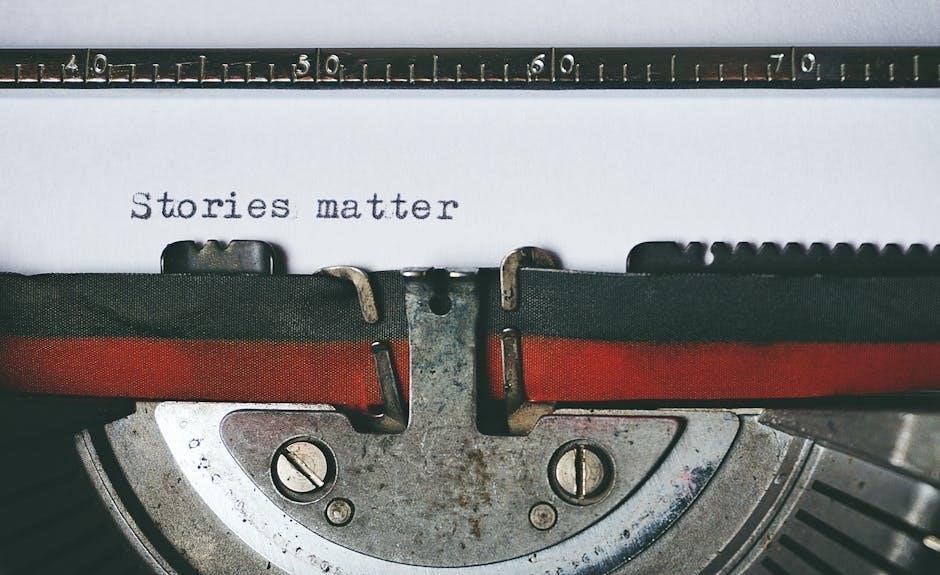
Filtering and Quality Trimming
Cutadapt offers quality score-based trimming, length filtering, and removal of poly-A tails. These features ensure high-quality reads by eliminating low-quality sequences and unwanted trailing nucleotides efficiently.
5.1 Quality Score-Based Trimming
Cutadapt performs quality score-based trimming by evaluating Phred scores. It trims low-quality bases from read ends, improving data accuracy. The -q option sets the minimum score, ensuring only high-confidence bases remain. This enhances downstream analysis by reducing sequencing errors effectively while preserving valuable sequence information for reliable results. The tool supports both 5′ and 3′ trimming based on quality thresholds.
5.2 Length-Based Filtering
Cutadapt enables filtering reads based on their length using the –minimum-length and –maximum-length options. This allows users to discard reads shorter than a specified length or within a range, ensuring only reads of desired lengths are retained for downstream analyses, improving data quality and consistency.
5.3 Removing Poly-A Tails and Other Sequences
Cutadapt can identify and remove poly-A tails and other unwanted sequences from reads. Using the –trim-n-bases option, you can specify the number of bases to trim from the 3′ end. Additionally, the –strip-suffix option removes trailing bases matching a given sequence, enhancing read quality for downstream analyses.
Supported File Formats and Compression
Cutadapt supports FASTQ and FASTA formats, with extensions like .fastq, .fq, .fasta, and .fa. It handles compressed files using gzip and provides standard input/output options for efficient processing.
6.1 FASTQ and FASTA Formats
Cutadapt supports both FASTQ and FASTA formats, allowing flexibility in input and output. FASTQ files, with extensions like .fastq or .fq, store sequences and quality scores, while FASTA files (.fasta, .fa) contain only sequences. This versatility ensures compatibility with various bioinformatics workflows and tools, making it a convenient choice for diverse datasets.
6.2 Handling Compressed Files (gzip)
Cutadapt efficiently handles compressed FASTQ and FASTA files using gzip, reducing storage requirements and improving data transfer efficiency. Compressed files are automatically recognized, and output can also be compressed with gzip, using the default compression level of 4. This feature enhances processing speed and resource utilization for large-scale datasets.
6.3 Standard Input and Output Options
Cutadapt supports standard input and output options, allowing seamless integration with bioinformatics workflows; It reads FASTQ and FASTA files, processes data, and writes results to standard output. Users can redirect output to files or pipelines, enabling flexible data handling and compatibility with downstream analysis tools and scripts.
Parallel Processing and Performance Optimization
Cutadapt supports parallel processing, enabling multi-core CPU utilization. Use the -j option to specify the number of cores, significantly optimizing processing speed and efficiency for large datasets.
7.1 Multi-Core Support
Cutadapt supports multi-core processing, enabling simultaneous execution across multiple CPU cores. This feature enhances performance for large datasets. Use the -j option to specify the number of cores, with the default being single-core processing. Multi-core support significantly accelerates adapter trimming and filtering tasks, making it ideal for high-throughput sequencing data.
7.2 Optimizing Processing Speed
Optimize Cutadapt’s speed by leveraging fast input/output operations and minimizing file access overhead. Using batch processing for large datasets can reduce computational delays. Ensure your system’s storage is optimized for high-throughput data handling, and consider upgrading to the latest version for performance improvements.
7.3 Memory Usage Considerations
Cutadapt efficiently manages memory, especially with large datasets. To minimize usage, process files in chunks rather than loading entire datasets into memory. Additionally, using compressed input and output reduces memory consumption, ensuring smoother performance on systems with limited resources.

Common Issues and Troubleshooting
Cutadapt may encounter issues like adapter detection failures or file format errors. Check input files, adapter sequences, and logs for debugging. Ensure proper installation and dependencies are met.
8.1 Common Errors and Solutions
Cutadapt may report errors due to invalid adapter sequences, incorrect file formats, or insufficient memory. Verify adapter sequences, ensure input files are in FASTQ format, and increase memory allocation if needed. Use the –debug option to enable detailed logging for troubleshooting adapter trimming issues effectively.
8.2 Debugging and Logging Options
Cutadapt offers debugging options to help identify issues. The –debug flag enables detailed logging, showing adapter alignment and trimming decisions. Logs can be redirected to a file for analysis. This feature aids in troubleshooting adapter sequences and understanding trimming behavior, ensuring accurate processing of sequencing reads.
Customizing Reads and Output
Cutadapt allows modifying read lengths, output formats, and redirection options. Users can trim reads to specific lengths, format outputs, and redirect results to standard input for flexibility.
9.1 Modifying Read Lengths
Cutadapt offers options to adjust read lengths. The -u and –cut parameters allow trimming from the 3′ or 5′ ends. Users can specify positive or negative lengths to remove bases from either end, enabling precise control over read modification for downstream analysis.
9.2 Custom Output Formats
Cutadapt allows customization of output formats. It supports FASTQ and FASTA formats, enabling users to specify output type with the –format option. For example, –format=fasta generates FASTA output. Compressed output is also supported, with options to specify compression levels, ensuring flexibility for downstream data processing and storage needs.
9.3 Redirecting Output to Standard Input
Cutadapt allows redirecting output to standard input using the ─ option. This enables piping processed reads directly to other tools, enhancing workflow efficiency. For example, cutadapt -a AACCGGTT -o ─ input.fastq redirects trimmed reads to standard output for further processing without intermediate files.
Integration with Downstream Analysis
Cutadapt prepares reads for downstream tools by ensuring clean, adapter-free data. It integrates seamlessly with bioinformatics pipelines, supporting formats like FASTQ for compatibility with tools like aligners and assemblers.
10.1 Preparing Data for Downstream Tools
Cutadapt ensures high-quality input for downstream analysis by trimming adapters, filtering low-quality reads, and modifying lengths. Cleaned reads in FASTQ format are compatible with tools like aligners and assemblers, enabling accurate and efficient downstream processing in bioinformatics pipelines.
10.2 Compatibility with Bioinformatics Pipelines
Cutadapt’s output is compatible with common bioinformatics tools, ensuring seamless integration into pipelines. It supports standard formats like FASTQ and compressed files, making it suitable for downstream tools such as aligners (e.g., Bowtie) and quantifiers (e.g., Salmon). Its flexibility ensures consistent data processing across diverse bioinformatics workflows and pipelines.

Advanced Features and Customization
Cutadapt offers advanced features such as multi-core processing, custom adapter sequences, and batch processing capabilities, allowing for efficient and tailored adapter trimming in high-throughput sequencing data.
11.1 Advanced Command-Line Options
Cutadapt provides advanced command-line options for fine-tuned processing, including multi-core support via -j, adapter trimming from both ends with -a and -b, and quality-based trimming using -q. These options enhance customization for specific sequencing workflows and improve efficiency in handling large datasets.
11.2 Custom Adapter Sequences
Cutadapt allows users to specify custom adapter sequences using the -a and -b options. This flexibility enables trimming of both 5′ and 3′ adapters, as well as handling multiple adapters in a single run, making it adaptable to diverse sequencing workflows and requirements.
11.3 Batch Processing and Automation
Cutadapt supports batch processing of multiple files, enabling efficient handling of large datasets. It can process both single and paired-end reads simultaneously. Additionally, Cutadapt’s ability to run in parallel using multiple CPU cores enhances processing speed, making it ideal for automating adapter trimming in high-throughput sequencing workflows and pipelines.
User Resources and Community Support
Cutadapt offers extensive documentation, including a user guide and reference manual. Community support is available through forums and tutorials. The GitHub repository provides updates and direct user interaction.
12.1 Official Documentation and User Guide
The official Cutadapt documentation provides a comprehensive user guide, detailing installation, command-line options, and advanced features. It includes examples and troubleshooting tips, making it an essential resource for both beginners and experienced users. The guide is regularly updated to reflect new features and improvements in the software.
12.2 Community Forums and Tutorials
Active community forums and tutorials provide additional support for Cutadapt users. Platforms like GitHub, BioStars, and Reddit host discussions, while tutorials on YouTube and bioinformatics blogs offer step-by-step guides. These resources help users troubleshoot and explore advanced features, complementing the official documentation with real-world examples and community-driven insights.
12.4 GitHub Repository and Updates
Cutadapt’s GitHub repository provides access to the latest source code, updates, and releases. While GitHub releases are irregular, they offer a single-file Windows executable. This executable is less thoroughly tested than other installation methods, such as pip or conda, but it remains a convenient option for Windows users.
Cutadapt is a powerful tool for adapter trimming and read processing. Best practices include testing parameters on small datasets, leveraging multi-core support, and keeping the software updated for optimal performance.
13.1 Summary of Key Features
Cutadapt efficiently removes adapter sequences, primers, and poly-A tails from sequencing reads. It supports FASTQ and FASTA formats, handles compressed files, and offers quality-based trimming. The tool allows parallel processing, multi-core support, and customizable output options, making it versatile for various bioinformatics workflows and ensuring high-quality data for downstream analyses.
13.2 Best Practices for Using Cutadapt
Test Cutadapt on a small dataset to ensure accuracy. Optimize parameters like error rates and trimming strategies for specific data. Utilize multi-core support for faster processing. Verify output compatibility with downstream tools. Regularly check the manual for updates and new features to maximize efficiency in your bioinformatics workflows.